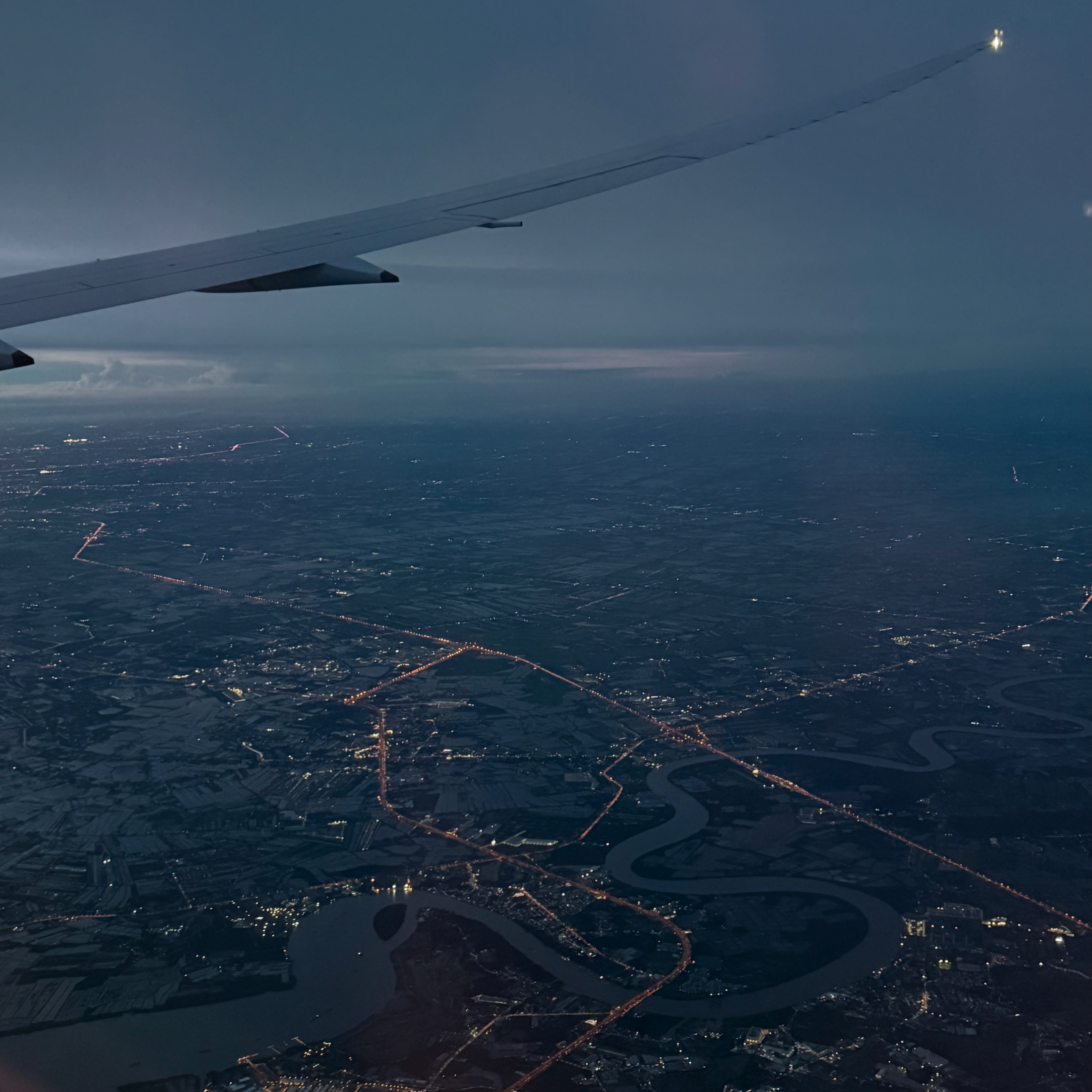
A Fresh macOS Tahoe Setup, Automated
Setting up a new machine can be a tedious process of manually installing applications, configuring settings, and cloning dotfiles. For my new macOS Tahoe setup, I decided to revisit an old friend: my Ansible playbook for macOS automation. Even though the script is nearly four years old, I was pleasantly surprised to find it still works like a charm with just a few tweaks.
This post walks through how I use this playbook to get a fresh macOS installation configured to my liking in one go. The playbook is available on GitHub: macos-automation-playbook.
What’s in the Playbook?
This playbook is for my current macOS setup. Here’s a list of what it’ll do:
- Installs Homebrew and then uses it to install a few key applications:
- Clones and sets up my dotfiles.
- Configures macOS system settings like the Dock and keyboard repeat rate.
Running the Playbook
Getting it running is straightforward.
- Install Ansible: If you don’t have it, you’ll need to install Ansible.
brew install ansible - Clone the Repository:
git clone https://github.com/ypo777/macos-automation-playbook.git cd macos-automation-playbook - Run the Playbook:
Theansible-playbook main.yml -K-Kflag will prompt for your sudo password, as some tasks require elevated privileges.
Still Going Strong
It’s a testament to the a four-year-old script can still be so effective. While I’ve made some small upgrades, like switching to Ghostty and refining my Neovim setup, the core of the playbook remains the same. It’s a great example of how a little investment in automation upfront can save a lot of time and effort in the long run.
If you’re looking to automate your own macOS setup, feel free to fork the repository and customize it to your needs.